After Samsung TV owners started complaining about ads about new content and apps, we decided to produce a guide to help you put a stop to this using the InvizBox 2.
The good folks over at https://www.flatpanelshd.com/ wrote an article about the very same problem and how intrusive the crazy situation is. I mean you pay top dollar for a TV, you definilty do not want Ads to go along with it.
What you will need:
- Samsung TV (2016 onwards) – obviously
- Invizbox 2
- Samsung TV connected to an InvizBox Network
Step 1:
Login to the InvizBox Administration, Go to Profiles.
Step 2:
Create a new Profile
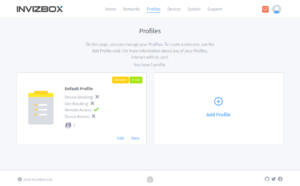
Name the profile “Samsung NoAds”
Step 3:
On the new profile, enable “Site Blocking Enabled” radio button
Add in the following 3 domains
samsungcloudsolution.com
samsungrm.net
samsungelectronics.com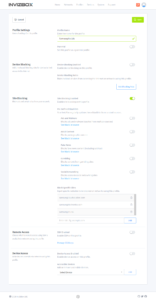
Click Save
Step 4:
Assign the new profile “Samsung NoAds” to the network that the Samsung TV is connected to.
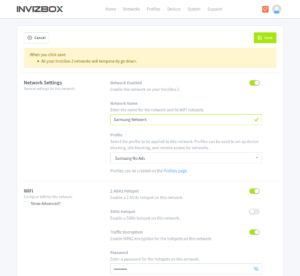
Save this network.
Thats It!
Now the Samsung TV will not have access to those domains and the ads will stop appearing on the TV.